Press release
The new release of iSmartRecruit Recruitment CRM Software with more powerful features.
IntroductionIn this release document, you are going to find all the new updates and new features we added into the system, you also find the changes in UI/UX.
iSmartRecruit believes in making recruiters work as easy as possible. So here is the newest version of iSmartRecruit - Applicant Tracking System.
Enhanced Application Layout
We try to improve the UI/UX part to the next level. Overall following adjustments are done in the layout of the system.
- Top menu shifted on the left side menu options.
- All the module management can be done through manage options.
- In the header part, only key icons are displayed.
- All major create operations can be done through plus sign option available in header.
Navigation Link: https://app.ismartrecruit.com/dashboard
Dashboard
Simplify the view of the dashboard and enhanced the visibility of different widgets by adjusting the height and width of the widgets.
Manage Options
You can manage your various stuff through the manage options.
Personal Settings
The personal setting is one of the key aspects of the application and reason being we try to make it more simple and easy to use.
Settings
You can manage your date-time settings and manage your system credentials.
Connect
Connect your Email, Social Media, Twilio accounts in few clicks
Templates
You can customize your Email, SMS & Social media templates.
Preferences
Set your preference for notifications.
Batch Report
Schedule reports so it will directly land in your mailbox on the scheduled time.
Candidate
Instead of a separate screen of importing resumes, now we accommodate all options of the candidate at one place.
Import resume
Allow user to import resumes or create candidate manually through the system.
Grid view
This is an enhanced view of the candidate showing brief information about the candidate.
Also filters are available on the left side which helps you to filter the candidate data very quickly based on the job title, status etc.
List view
This is a regular view of the candidate showing column-wise information about the candidate. The filter also added in this option.
Advanced Search
We try to optimize the look & feel of the advanced search options.
More actions
Now only key actions available on the screen and you can see all other actions by clicking on More Actions option.
The Recruiting CRM Software is now widely used and the main reason behind this is its affordable cost, customizable and good customer support.
Active Jobs
Now there are two views available in the system and you can select the view based on your preference.
Grid view
This is a next-generation UI of the job listing where you can see the key details about the job.
List view
This is a detailed layout where you have the flexibility to choose your columns.
Job view
This is a new dialog box created (similar to the candidate) where you can track the information about the job. Added new tabs as well which are as follows:
Candidates
You can find all the candidates related to this job and also there latest status.
Interviews
You can find overall the interviews and their status.
Task
You can create a task for your recruiters for the selected job.
Analytics
You will get analytic for that particular job how many candidates are applying, how many are just viewing the job and with that, you can also get completion/success rate.
Pipeline
The pipeline is the best place to track your candidates who are submitted to the jobs.
New layout
Introduced box design helps the user to see the information in a more clear way.
Filters
Now there are various filters available to filter your data into the system. You can see even candidates of the closed jobs into the system.
Show status boxes
Instead of tracking based on status groups, you wish to track based on the actual candidate status, you can enable the setting. Select the status which you would like to track.
Step:1
Click on to the setting icon on the right-hand side corner of the screen and select the last option.
Step:2
Select the second option and then drag and drop the stages you want to view on the pipeline screen.
Step:3
All the selected statuses will be displayed and it looks like the following.
More actions
Now only key actions available on the screen and you can see all other actions by clicking on More Actions option.
Only key buttons are visible and the rest of the button case be seen by clicking the “More Actions” button.
It is a challenging part for the hiring professionals to source the best talent so they can streamline their hiring process by using online recruitment software that will automate their entire hiring process quickly.
Clients
Now there are two views available in the system and you can select the view based on your preference.
Grid view
Introduced box design helps the user to see the information in a more clear way.
List view
This is the old view but certain adjustments were done.
Client view
You can track all the stuff related to the Client using the client view option. There are various tabs which are as follows:
Jobs
You can view all the jobs related to that particular client.
Activity
You can track all the activities performed upon that particular client.
Contacts
You can view all the contact person information in one place.
Task
You can assign tasks to your recruiters to perform certain actions over clients into the system.
Vendor
You can manage all the recruitment vendors through the vendor management system.
Grid view
Introduced box design helps the user to see the information in a more clear way.
List view
This is the old view but certain adjustments were done.
Vendor view
You can track all the stuff related to the Vendor using the vendor view option.
Lead
You can manage your sales pipeline through lead management module.
Grid view
Introduced box design helps the user to see the information in a more clear way.
List view
This is the old view but certain adjustments were done.
Lead view
You can track all the stuff related to the Lead using the lead view option.
Talent Pool
Talent Pool is the best place to organize your candidates in different folders.
Talent Pool List
Here is the enhanced view of the talent pool listing. You can filter the talent pool using the search option.
Talent Pool Detail
Here is the enhanced view of talent pool detail where you can track all the candidates available in the talent pool.
Two-step verification using OTP
Two-step verification is a great feature to enhance the security part. Once you log in, the system is going to send the OTP on your email. Once you enter the correct OTP, the system will allow you to proceed further.
Knockout Screening Questions
Knockout question is a great way to pre-screen your candidates automatically against the configured question-answers. If the candidate fails against the knockout questions, the system will send the rejection email automatically. In a nutshell, the recruiter can save their valuable time by setting up the accurate knockout screening questions.
Configuration
You can configure the knockout question while creating your job. Just select the option as knockout and mark the correct question.
Example
We set up a screening question like “Do you ready to relocate to London?” and you mark the correct answer as “Yes”. If any candidate answers the question to “No” then the system is going to auto-reject the candidate and rejection email will be sent to the candidate.
Rejection Email
For rejection email, “Auto Reject Email” will be used. You can edit the template using the following option.
PERSONAL SETTINGS -> TEMPLATE
Questionnaire Management
Now you can create a different questionnaire to pre-screen your candidate very easily. Each questionnaire contains multiple questions which can be asked to the candidate for pre-screening.
Create
The following are the steps to be performed to create the questionnaire.
- Step 1: Go to the Manage -> “Manage Questionnaire” option.
- Step 2: Click on Add Questionnaire option.
- Step 3: To add questions click on “Add Questions” option and select the question type from the drop-down.
Send the questionnaire to Candidate
If you wish to send the questionnaire to the candidate you can perform the following steps.
Step 1
Open candidate view dialogue from search, pipeline or any other option.
Step 2
Click on the Send email option. Select the mark to send the questionnaire so questionnaire drop down will appear. Select the appropriate questionnaire so the link will be added under the email body.
Check answers of the questionnaire
To check the answers of the questionnaire, you can go to the Candidate dialog box and open the screening tab. If screening tab option is not visible, just click on the more options on the right side of the dialog.
Jobs Screening Questions
We have enhanced the screening question part.
View Answers
Now you can see candidate wise answers of questions.
Create Screening Questions
Now you can select the questionnaire to add the questions in one go. All the questionnaire questions will be added in the screening question list. You can remove unwanted questions or add a new one in case you wish.
New job board integrations
To promote your jobs more aggressively we integrated with following new job boards.
Batch/Scheduled Report
Now you can schedule your reports so it will be automatically delivered in your mailbox on the scheduled time. The report will be sent in excel format.
Configuration
You just select the report and email addresses on which you wish to have the report.
Example
Here is a sample report email for your reference.
Last login history
Now you can check the last login history as and when it is required.
Talent Pool - Send SMS Option
Now you can send SMS to candidates directly from the talent pool.
Mass Interview
Many upon a time it’s very tedious to set up the individual interviews. To overcome this challenge, we introduced a feature of mass interviews where you can create multiple interviews in one go. This is mainly useful for entry-level positions.
Self-service interview
Now it is possible to suggest some slots of the interview to the candidate and let candidate suggest the best suitable slot out of the proposed slot list.
You can create a self-service interview using the following option.
Here is how it looks in email. The email contains a link which can show the proposed slots of the interview.
Candidate Duplicate Check
We enhanced the duplicate detection algorithm of the candidate. Now it is not just checking for an email address but also considering the contact number. It is mainly useful when you try to import resume which doesn’t contain the email address.
Employee Management
You can manage your employee information through the system. This employee database will be used to run the employee referral campaign through the system.
Step:1 Go to Manage
Step:2 Add Employee
Employee Referral Management
You can run the employee referral management campaign through the system.
Run campaign
While creating a job, when you reach to advertise option, you will see an option “Run Referral Campaign”. When you click on this, an email will be sent to all the employees with a link. On click of the link, the employee can submit the referral. If the employee wishes to share the position on their social media channel or at other places, simply link sharing works.
Here is how the campaign email looks like
You can customize the email template from the email template option.
Candidate Scorecard
You can rate your candidate against different skills and prepared a scorecard. It is a great process if you prepare the scorecard of each candidate when they enter into the system.
Set scorecard
Here is how you can set up a scorecard of the individual candidate.
Display
Average score value will be calculated and it will be showcased as a star rating.
MailChimp Integration
MailChimp is one of the leading email campaign providers. Now you can connect your MailChimp account with iSmartRecruit and start exporting contacts from iSmartRecruit to MailChimp.
Configuration
Here is how you can connect your MailChimp account.
Send contacts to Mailchimp
You can select one or more candidates and send it to MailChimp account.
GDPR
An administrator can enable the setting in system configuration which helps the recruiter to get the notification about consent expiry.
Candidate Recruitment Billing
Capture candidate billing fees. You can enter the value of billing fees into the system.
Interviewer Photo
Now you can manage the interviewer pic within the system.
Time to Hire Report
This report helps you to track the time your processes took to complete the hiring. Time to hire will be calculated based on the application received date and applicant hired for the job. Time to fill will be calculated based on the job created date and applicant hired for the job.
Employee Referral Report
This is a great report to see the performance of your referral program. You can see the candidates submitted by your employee and what is their status. This report also going to help you to reward the employee who referred the right candidate and got hired.
GDPR Report
This is the best report to track the status of the GDPR consent request.
If you have any query then please let us know on sales@ismartrecruit.com or visit: www.ismartrecruit.com
iSmartRecruit
76, JohnPerrin Place,
Preston hill, Kenton,
Middlesex, London HA39UR
+(44)-751-513-6953
About iSmartRecruit
We provide recruitment tool that helps recruiters and corporate HRs to easily manage and transform their way of recruitment. We are the global players serving in 25+ countries, we frequently upgrade our tool as per the market needs and always appreciate our clients, prospects suggestions and we try our best to implement it.
This release was published on openPR.
Permanent link to this press release:
Copy
Please set a link in the press area of your homepage to this press release on openPR. openPR disclaims liability for any content contained in this release.
You can edit or delete your press release The new release of iSmartRecruit Recruitment CRM Software with more powerful features. here
News-ID: 1820019 • Views: …
More Releases from iSmartRecruit
iSmartRecruit Unveils iSmartRecruit 2.0 Next-Gen Recruitment Reinvented with AI …
[Clarksburg, MD, USA] 06/10/2025 - iSmartRecruit, a leading provider of recruitment software, proudly announces the launch of iSmartRecruit 2.0, a next-generation platform that integrates advanced artificial intelligence technologies to transform the way recruitment functions operate. With this milestone, iSmartRecruit becomes a pioneer in the industry by rolling out AI-driven features that extend far beyond the traditional offerings of its competitors.
The new release reflects the company's bold vision to deliver services…

iSmartRecruit Dominates 2024: Wins 5 Top Tech Awards in Recruitment Software Exc …
[Clarksburg, MD - 21 June 2024] - iSmartRecruit, the leading recruitment software provider, is delighted to announce that it earned three prestigious awards from the world's best and most trusted software review platforms. These awards highlight iSmartRecruit's relentless commitment towards delivering cutting-edge, user-friendly, and efficient recruitment technology solutions across the globe.
SourceForge Top Performer Award for On-Premise Recruitment Software
iSmartRecruit has been honoured with the SourceForge Top Performer Award. It is…
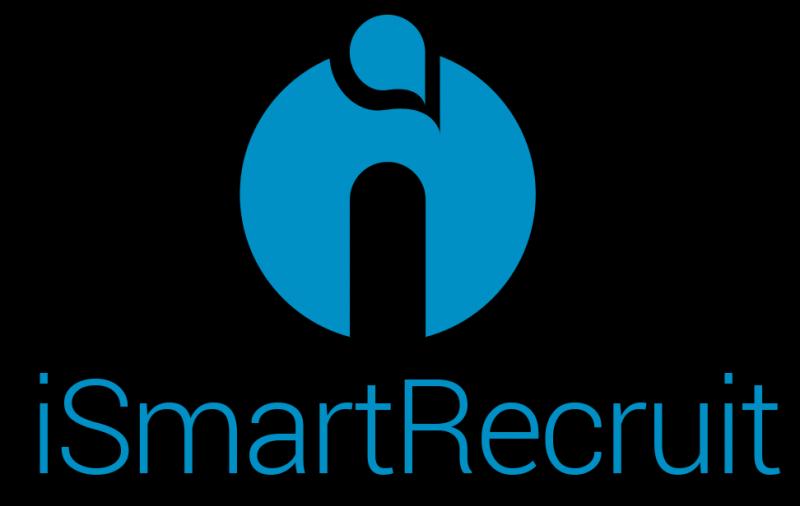
New Release 22.2 of iSmartRecruit with more advanced features.
In this release, we have improved our automation tool to match your entire recruitment needs and also implemented various advanced features that cover all your needs.
Introduction
In this release, we launched some new features and also improved the existing functionalities of the system. Here are the points showing the enhancements and new features in this release.
Electronic Signature
In the recruitment process, the electronic signature is a great way to save the cost…
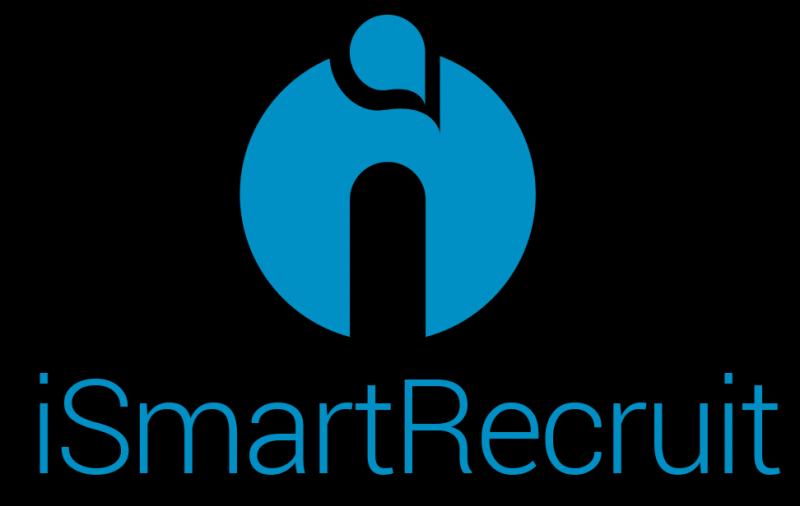
Resolve Startup Hiring Challenges - iSmartRecruit STARTUP Promotion Program
Starting a new business is not an easy job, it is difficult and time taking process. It is very much essential for any startup to identify and appoint the best talent. Only with the right talent, you will be able to run your startup business smoothly in a highly competitive world. In case your recruiting team unable to find the right candidate for your startup business, you end up with…
More Releases for Step
Weight Loss Management: A Step-by-Step Educational
Introduction
Weight loss management is most effective when it follows a clear, structured process. Many people struggle not because they lack motivation, but because they lack a practical roadmap. This step-by-step educational guide explains how weight loss management works in real life-focusing on habits that can be maintained over time rather than short-term solutions. The objective is to support healthy body weight while protecting physical and mental well-being.
This format is ideal…
BeautyBoss Profits App Tutorial | Step-by-Step Walkthrough
The "BeautyBoss Profits App" is a popular solution for aspiring beauty entrepreneurs looking to launch their own branded product line without the complexities of traditional manufacturing and inventory. This app, often found on the Shopify App Store, streamlines the process by connecting you with suppliers who offer private label and print-on-demand beauty products.
This step-by-step tutorial will walk you through the general process of setting up and using a "BeautyBoss Profits"…
Steel - A Step-by-Step Guide
Steel refers to an alloy of iron with a few percent of carbon to improve its strength and fracture resistance. Stainless steels that are corrosion and oxidation resistant need typically an additional 11% chromium. Due to its high tensile strength and low-cost steel is preferred in buildings, construction, tools, ships, cars, and machines. Iron forms the base metal of steel and can take one or two crystalline forms. Steel was…
Plastics for Composites - A Step-by-Step Guide
Composites are materials that consist of two or more chemically and physically different phases separated by a distinct interface. Most commercially produced composites use a polymer matrix material, often called a resin solution. Commonly used polymer matrices include polyester, vinyl ester, epoxy, phenolic, polyimide, polyamide, polypropylene. Low cost, easy processability, good chemical resistance, and low specific gravity are among the major advantages associated with polymer matrices.
Get Sample Copy of Report…
Automotive Engine Oils - A Step-by-Step Guide
Automotive engine oils are used for the lubrication of internal combustion engines. The main function of automotive engine oil is to reduce friction and wear on moving parts and to clean the engine from sludge and varnish. It also neutralizes acids that originate from fuel and from the oxidation of the lubricant, improves sealing of piston rings, and cools the engine by carrying heat away from moving parts.
Get Sample Copy…
Marketing for CPA Firms (Step by Step Process)
There are 2 basic types of Marketing for any CPA firm
Offline
One of these is offline marketing which does not require you to have any kind of website or social media presence or any online presence at all.
Below are some of the methods you can achieve the goal of getting some leads if you don’t want to spend time, effort and money on online marketing.
First comes First
Stop running around and choose…
